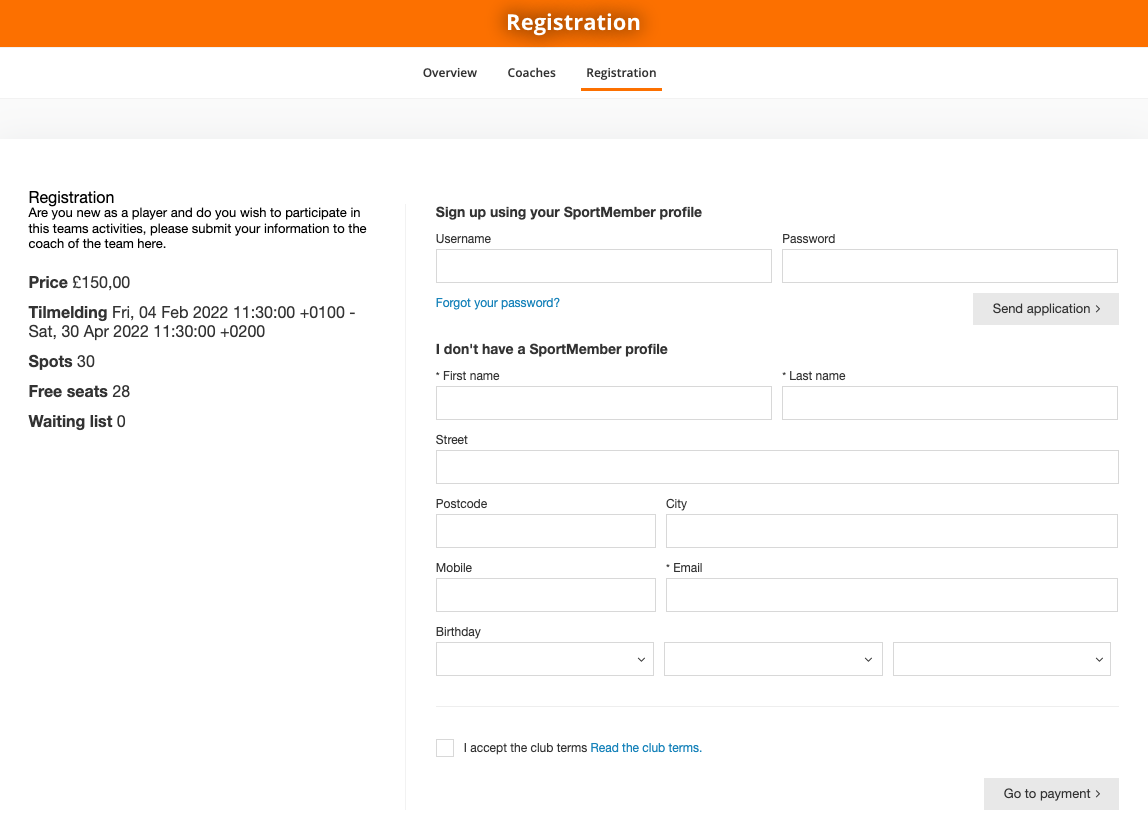- Team payment in SportMember is a payment upfront directly at team registration.
- Very popular in gymnastics, dance and swimming, where team selection is not necessarily age-graded as in handball (instead, you typically pay for one year at a time).
- Members can pay with VISA/Mastercard (SportMember provides the redemption agreements).
- Does NOT work as automatic membership fee collection, which is the most popular form of collection.
- Only club administrators and/or treasurers can manage and set up membership fee collection on SportMember.